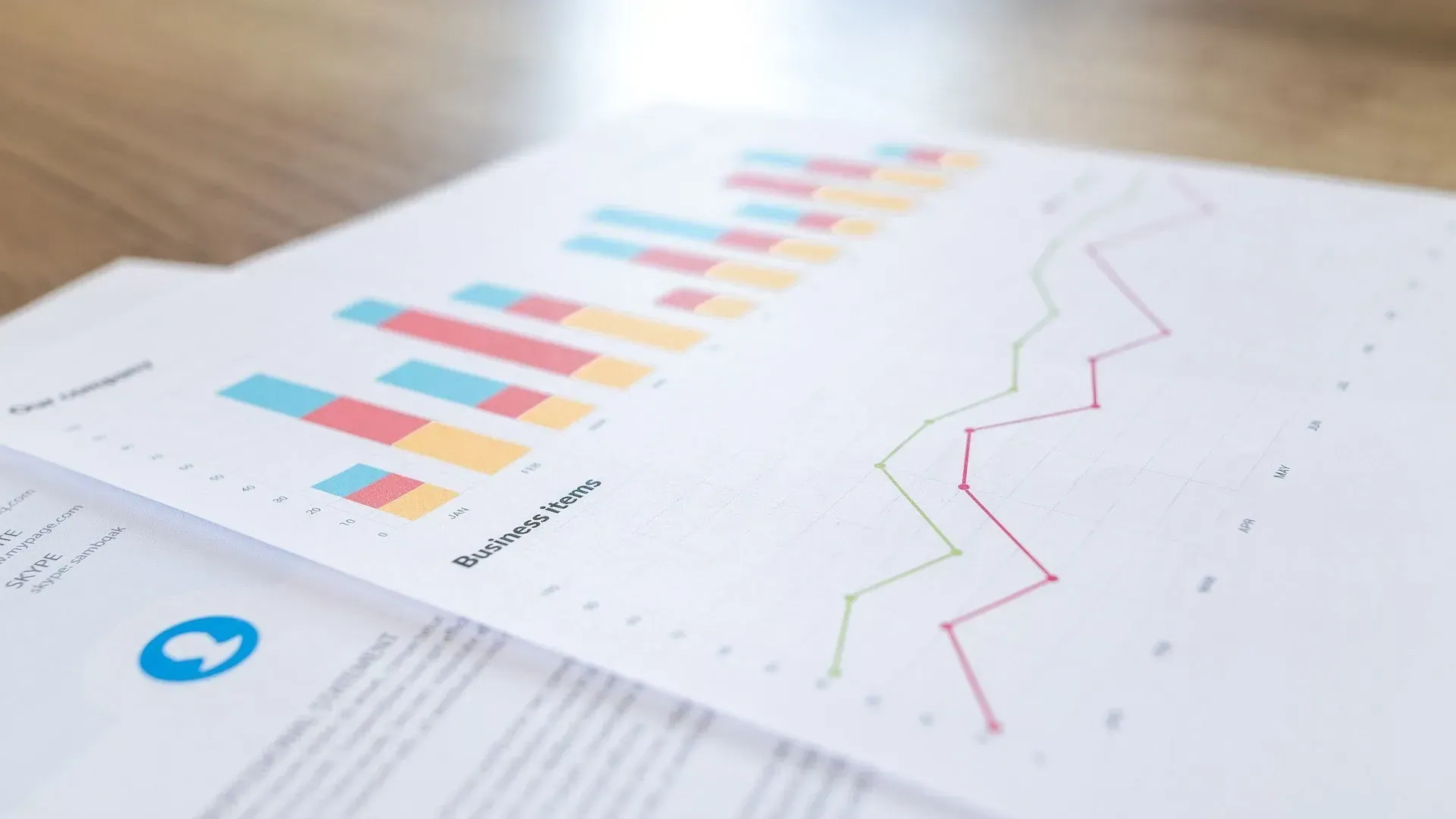How to Use Tableau to Track KPIs Across Your Organization
In today’s data-driven business environment, tracking Key Performance Indicators (KPIs) is essential for measuring the success and progress of your organization. KPIs provide insights into whether you’re meeting strategic goals, optimizing processes, or improving financial performance. However, manually tracking KPIs using traditional spreadsheets can be time-consuming and prone to errors. This is where Tableau comes in—enabling you to visualize, monitor, and analyze KPIs in real-time, across your entire organization.
In this article, we’ll explore how you can leverage Tableau to track KPIs effectively, ensuring you always have your finger on the pulse of your organization’s performance.
1. Define Your KPIs Clearly
Before diving into Tableau, it’s critical to first define the KPIs you want to track. A KPI is only useful if it directly relates to a specific business goal. KPIs can vary across departments, so it’s important to establish metrics that align with both your overall business strategy and department-specific objectives.
Examples of common KPIs include:
- Sales KPIs: Revenue growth, conversion rate, customer acquisition cost
- Marketing KPIs: Website traffic, lead generation, return on ad spend (ROAS)
- Operations KPIs: Inventory turnover, order fulfillment time, production efficiency
- Financial KPIs: Profit margins, cash flow, expense ratios
Once your KPIs are clearly defined, you can begin building your tracking systems in Tableau.
2. Connect Your Data Sources
The next step in tracking KPIs with Tableau is connecting your data sources. Tableau allows you to pull in data from various sources such as databases, CRM systems, marketing platforms, spreadsheets, and cloud-based data stores. By integrating data from multiple sources, Tableau provides a unified view of your performance metrics across departments.
For example, if you’re tracking sales KPIs, you can connect your CRM system to monitor lead conversion, while integrating with your financial software to track revenue metrics. Tableau’s seamless connectivity ensures your data is always up-to-date, providing accurate insights into your KPIs.
3. Create Custom Dashboards for Different Teams
One of Tableau’s most powerful features is the ability to create custom dashboards for different teams or stakeholders within your organization. This allows each team to focus on the KPIs most relevant to them.
For example:
- Sales dashboards can highlight metrics such as monthly sales, pipeline progress, and customer acquisition costs.
- Marketing dashboards can track website traffic, social media engagement, and campaign effectiveness.
- Operations dashboards can focus on supply chain efficiency, order fulfillment rates, and inventory levels.
- Executive dashboards can provide high-level overviews of financial performance, overall business growth, and profitability.
By designing specific dashboards for each team, you ensure that every department is equipped with the KPIs they need to make informed decisions.
4. Use Real-Time Data for Immediate Insights
One of the biggest advantages of using Tableau to track KPIs is its ability to handle real-time data. Tableau allows you to connect to live data sources, so your KPIs are updated continuously. This enables you to monitor performance as it happens, identify issues as they arise, and make decisions based on the latest data available.
For example, if you're tracking website traffic as a marketing KPI, Tableau can update your dashboard in real-time, showing the number of visitors, bounce rates, and conversion rates in the moment. Similarly, financial dashboards can display up-to-the-minute revenue and profit data, allowing executives to respond quickly to changing business conditions.
5. Set Up Alerts and Thresholds
Tableau allows you to set alerts for specific KPIs, which can be incredibly valuable for staying proactive. You can configure Tableau to notify you when certain KPI thresholds are met—whether positive or negative.
For instance:
- You can set up an alert to notify you if your profit margin drops below a certain level.
- Sales teams can receive alerts if the conversion rate falls below a specified threshold.
- Operations managers can be alerted when inventory levels drop too low.
These alerts ensure that you and your team are always aware of critical performance shifts and can take immediate corrective action.
6. Leverage Visualizations for Better Understanding
Raw data can be difficult to interpret, especially when tracking multiple KPIs across various departments. Tableau makes it easier by providing a wide range of data visualization options, from bar charts and line graphs to heat maps and scatter plots.
For example:
- A line graph can show revenue trends over time, providing a clear view of sales performance.
- A heat map can visually represent website traffic across different pages, making it easy to identify which areas of your site are performing best.
- Scatter plots can help identify relationships between marketing spend and lead conversion rates.
These visualizations make it easier for teams to spot trends, outliers, and patterns in the data, ensuring that everyone in the organization can understand and act on the KPIs being tracked.
7. Create Drill-Down Capabilities
Tableau allows you to add drill-down functionality to your KPI dashboards, providing deeper insights into each metric. This is especially useful when you want to investigate underlying factors influencing a particular KPI.
For example:
- If your marketing team notices a drop in conversion rates, they can drill down into campaign performance data to identify whether a specific campaign or traffic source is underperforming.
- Sales managers can drill down into regional sales data to see which territories are meeting targets and which need more attention.
Drill-downs provide a more detailed view, allowing users to uncover the root causes of issues or successes without needing to switch between different systems or reports.
8. Monitor Long-Term Trends
While real-time data is critical for immediate decision-making, long-term trends are equally important for strategic planning. Tableau enables you to track KPIs over time, giving you visibility into how your organization is progressing toward long-term goals.
For example:
- Track quarterly revenue growth to see if sales strategies are paying off.
- Monitor year-over-year customer retention rates to understand customer loyalty trends.
- Evaluate the success of cost-saving initiatives by comparing expense ratios over time.
Long-term trends give leadership teams the data they need to make decisions that will shape the future of the business.
9. Collaborate and Share Insights Across Teams
One of Tableau’s key strengths is its ability to foster collaboration. Tableau Server and Tableau Online allow you to share KPI dashboards across departments and with key stakeholders. This ensures everyone in the organization is working with the same data and can collaborate more effectively on strategy and execution.
Shared dashboards provide transparency, breaking down silos and aligning teams around common goals. Executives, managers, and employees can all access the same KPIs in real-time, ensuring everyone is focused on the metrics that matter most.
10. Review and Optimize KPIs Regularly
As your business evolves, so will your KPIs. Tableau allows you to continually refine and optimize the KPIs you’re tracking. Use Tableau to monitor the effectiveness of the KPIs themselves and adjust them if necessary to ensure they remain aligned with your business objectives.
Tracking KPIs is critical to maintaining and improving performance across any organization. With Tableau, businesses can streamline their KPI tracking, visualize data in compelling ways, and gain insights that drive action. By connecting data sources, creating customized dashboards, and leveraging real-time analytics, Tableau enables organizations to keep pace with their performance goals and make informed decisions at every level.
At Arctic Analytx, we specialize in helping organizations implement Tableau to monitor and manage their KPIs effectively. Contact us today to learn more about how Tableau can help your business stay on top of its most important metrics.